Barcodes for Walk-up Clients
This article explains how PantrySoft can automatically find Clients based on a barcode or key tag. With a little setup and some pre-printed barcodes, you can associate a barcode with a Client and then use it to check them in.
Intake Procedure
PantrySoft has an Account Number field on the basic Client record (Household).
You can use that Account Number to search for Clients much like you would with their name.
You can accomplish this by manually typing the number in. However, by following the steps below, you can also provide a unique keytag or barcode label, link it to a Client's account, and use a barcode scanner to scan a Client's keytag when they visit.
PantrySoft will find the Client by their account number just the same as searching by name.
Basic Client Account - Barcode Setup
Obtain barcode keytags or labels with unique numbers. These can be acquired in bulk from websites such as K12Print, PlasticResource, or with a quick web search using terms such as "custom barcode keytags/labels".
Obtain a barcode scanner (any will do).
For Registered Clients without a barcode, pull up their record in PantrySoft and click the pencil icon to the right of the Client's account number.
With the cursor in the Account Number field, scan a keytag's barcode with the barcode scanner. This links the keytag to the Client's account, and makes the number associated with the barcode the Client's new Account Number.
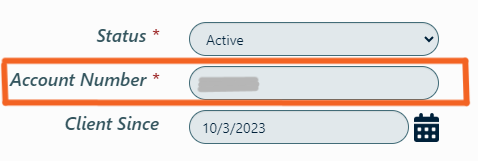
Save the Client record.
For Clients registering for the first time, these steps can be taken during registration. Simply scan the barcode when prompted to fill in Account Number.
Give the printed barcode or keytag to the Client for them to display the next time they visit.
