Client Status
Learn what Client Status is, how it's used, and how it's changed.
Definition
Client Status is a kind of tag attached to every Client in PantrySoft. Clients can only have one Status at a time. Client Status is a system picklist admins can edit at any time at Setup > Client Status.
Uses for Client Status
Admins can then use Client Status for the following purposes:
- Report Filtering. Filtering certain Clients and their activity in or out of reports.
- Visit / Registration Frequency. You can tell PantrySoft to require different Visit Frequencies (how often the Client can come into the pantry) and different Registration Frequencies (how often the Client has to verify their basic household information) based on their Client Status.
- Making a Client "Inactive." The list of Client Statuses always includes an Inactive option. Setting a Client to Inactive Status means they won't show on certain reports, and optionally they won't show on a Search when they walk up.
Assigning / Changing Client Status
Admins have two methods for changing a Client's Status:
- Individually. You can edit a single Client in the Dashboard and directly change their Status.
- Batch Update. You can pull up many of our Dynamic Reports— those that show one row per unique Client), and change that report into a Status-change tool for changing the status of everyone in the report.
Setting Up Client Statuses
Client Status appears in-app as a pulldown/ picklist selector on a Client Record in the Admin/ Dashboard interface. Just like most dropdowns in PantrySoft, the choices for Client Status are an editable "picklist"— you can edit the roster of Client Statuses in the Picklist menu:
(Setup > Client Status).
Assigning / Changing Client Status
Default Status
By default, Clients created outside the Admin Dashboard interface (Kiosk and Online Portal interfaces) are assigned a default Client status, which is the first/ top entry on the Client Status picklist (see Setting up Client Statuses above).
Individually Assigning Status (Dashboard- New Client and Edit Client)
Upon New Client creation in the Dashboard, a client status picklist will appear where admins can initially assign the New Client a Status of their choice.

You edit an existing Client's status from the the dashboard in a similar manner. Load the Client into the Dashboard and click this edit pencil:

Batch Client Status Changes / Updates
Some Dynamic Reports are configured to allow Admins to mass-change Client Status. This feature is enabled upon request, and is compatible only with Dynamic Reports formatted with one row per unique Client. Examples of such reports include Visiting Clients, Non-Visiting Clients, and All Clients.
Here is the procedure for using such a report to mass-change the Client Status of many Clients at once:
- Load Report and Pre-Filter. After requesting such a report, load it after choosing any pre-filters (for instance, a Start Date and End Date for the Non-Visiting Clients Report.)
- Filter Report. Inside the report, further filter until the desired list of Clients remains.
- Select All. Click Select All.
- Open Bulk Update Tool. Click Update Client Status. A popup will appear asking you to select a new status for the selected Clients.
- Choose Status. Choose a New Status.
- Update. Click Update.
Figure A: Non-Visiting Clients report with Batch-Updates enabled and all clients selected:
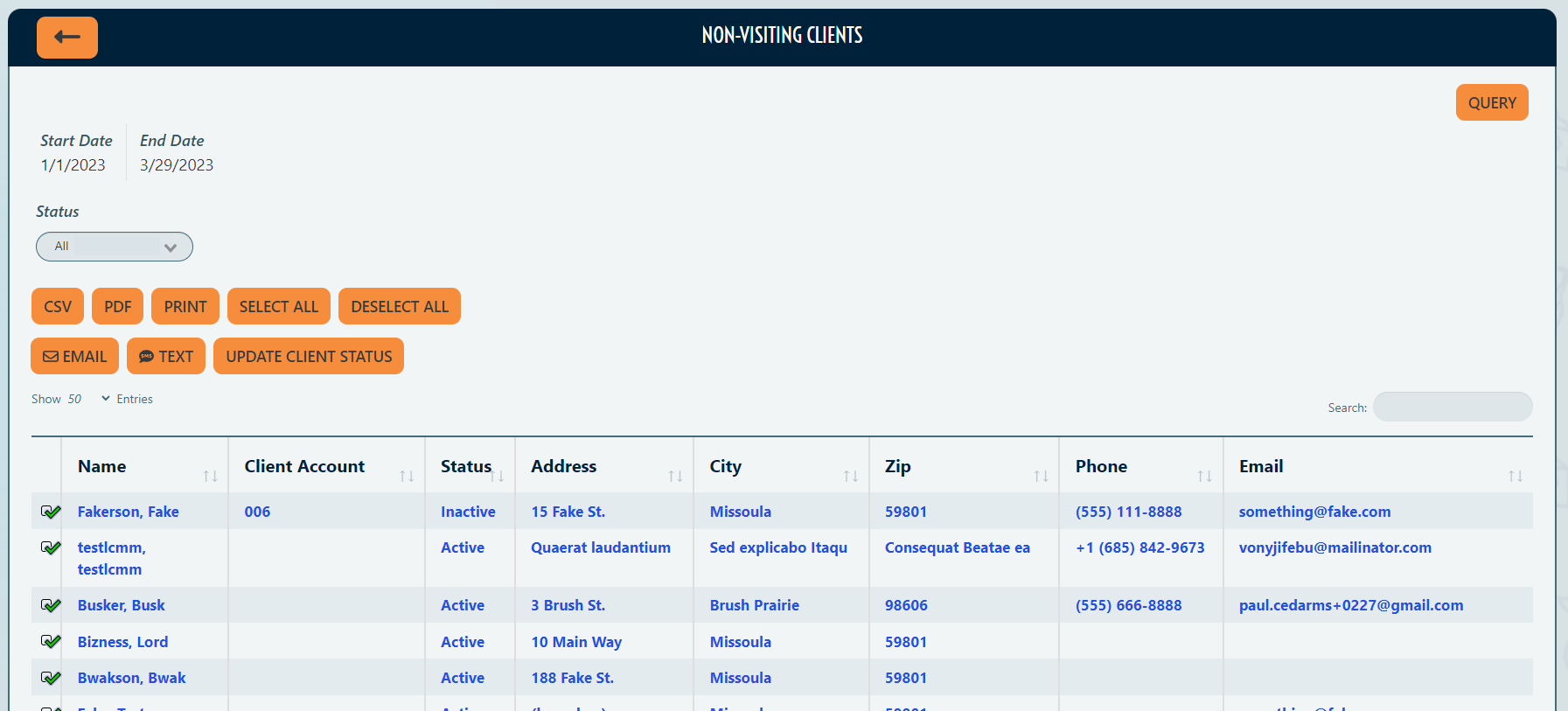
Figure B: Batch-Update Client Status Selection panel:
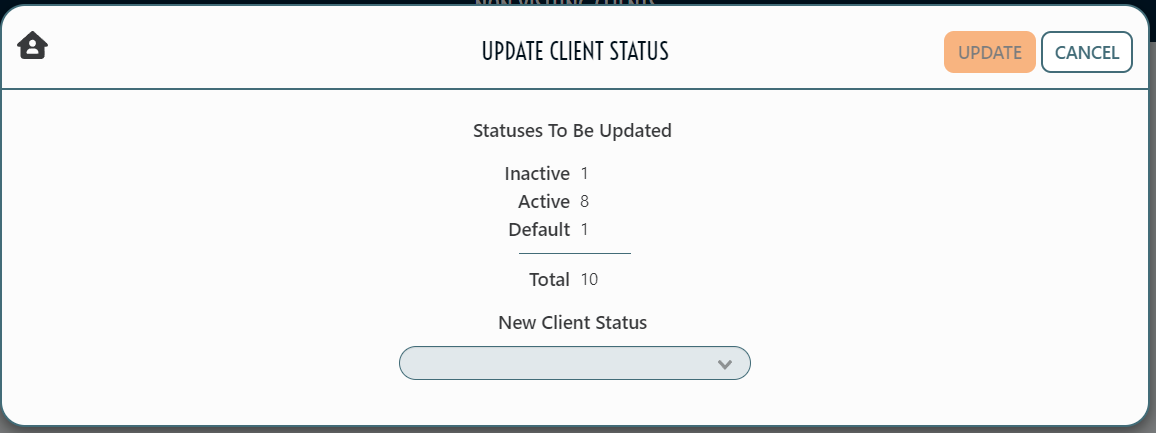
Effects of Client Status
Reports
Client Status appears as a filter on selected Dynamic Reports, and can be added to many more.
Aggregate Reports can be built for you upon request such that they exclude Visits from Clients with a certain Status or set of Statuses.
Client Searches (Hide "Inactive" Clients)
On the Dashboard and Kiosk, you can optionally click a checkbox marked, "Active Only," and this will omit Clients with the Inactive status from your search.
Visit Frequency Rules
You can tie Visit Frequency Rules to Client Status. For instance, create a rule that says only Clients of a certain Status can be involved in Visits of a certain Visit Type at all.
To learn more about Visit Frequency Rules, read the Visit Frequency Rules article.
Visit Frequency and Client Status example: PantrySoft's Visit Frequency Rule feature allows you to create a rule that says (for instance) that only visitors with the Emergency Visitor Client Status can access a Visit with the Emergency Visit Visit Type, and they could only do that once every three months.
Registration Frequency Rules
Similar to the Visit Frequency Rules, you can tie Registration Frequency Rules to Client Status. For instance, create a rule that says Clients of a certain Status.
To learn more about Visit Frequency Rules, read the Registration Frequency Rules article.
Registration Frequency and Client Status example: PantrySoft's Registration Frequency Rule feature allows you to create a rule that says (for instance) everyone with the Emergency Visitor Client Status must re-register once per month, and everyone else re-registers once per year.
