Current Inventory Screen
This article will show how to interpret and manipulate the Current Inventory table.
Definition
Current Inventory is a table displaying the pantry's overall inventory counts as they've been increased by all of your Inventory Receives and reduced by all of your Visits to date. Each item within each location occupies its own row.
Future Visits, Current Inventory. If you have created visits set in the future, these quantities will subtract from your Current Inventory rows. If you do regularly create future visits (especially with the Client Portal Interface or the Recurring Visits feature through Staff dashboard Visit Templates), think of the Current Inventory as total promised inventory.
Using the Current Inventory Table
Following is a breakdown on the functions and features of the Current Inventory Table
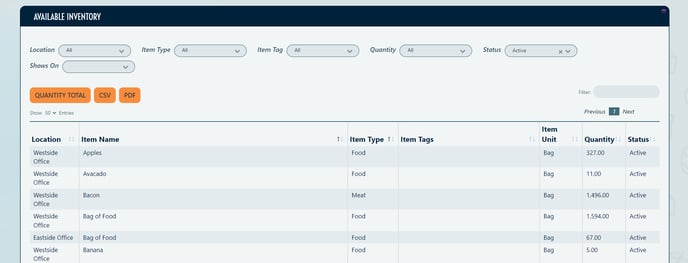
- Location Filter. Filters the entries to show only those items attached to one of your locations.
Only applicable if you serve multiple distribution points. - Item Type Filter. Filters the table based on Inventory Items' Item Types.
In the example below, "Meat (canned)" was selected from the menu, filtering the table to only show items with an item type of "Meat (canned)".

- Quantity Total. This button toggles the display of a Page Total located in the lower right of the table. Page Total is the sum of all values in the Quantity column.
Quantity Total reflects the rows currently displayed on the page. If you want a total of all items in a pantry with a lot of entries, ensure that you're showing sufficient entries in the Show Entries field to see every row.

- CSV. This button exports a .csv document to be used in spreadsheet programs.
- PDF. This button exports a .pdf document that can be easily printed or shared.
- Search Field. Filter to the table to locate an item or groups of items by typing a query into the Search field above the table on the right.
- Column Sorting: At the top of each column, next to the column description, is a icon of up/down arrows. Clicking on a column sorts the column by value, either ascending or descending.
Note: With each refresh of the page, the Current Inventory updates as soon as inventory receives and visits occur. If your clients us the Client Portal, this also includes those orders. Even though their transactions do not physically occur until the client visits your pantry, the app removes the items from your digital inventory to ensure accurate item availability for all clients.
