You first can establish household sizes if they are needed, otherwise it will stay the same for each household size:
Under Inventory:
- Inventory Household Size rules
- Name and determine the number of individuals in each household
To align credit tiers with household sizes:
- Navigate to the Setup Tab and access the Credit Tiers section
- Customize the rules based on your requirements, ensuring that each household size receives the appropriate amount of credits
- Choose to have them either Rollover- with a cap limit, or Reset
- Choose the appropriate rollover time frame (weekly on Tuesdays) hit the plus symbol and save and exit.
- You can choose manual if you would like to update these on your own
After setting the household sizes you begin the same as all the systems:
- Define the item type category first, followed by the specific item and details such as its price, weight, and packaging, and adding in the credit price on the item.
After configuring the rules, individuals within the system can start using their allocated credits for purchases. When adding items to the cart, the system will display the credit price for each item, allowing users to track their total credits. If a user reaches the credit limit, the system will prevent them from adding more items to ensure they stay within their allocated credits.
Helpful Hint: After setting up the tiers, clients will automatically be assigned the correct tier based on their household size when signing up via the portal or the kiosk. If the client is created by an admin using the “new client” button the admin will need to assign the credit tier to the client after registration for their credits to be active.