Online Portal Appointment Setup
This article explains how to set the frequency allowed for visit and appointments created by online Customers through the Online Portal.
To Set Online Portal rules for Visit-Scheduling, perform the following major steps:
- Set Visit Frequency Rules
- Set Appointment Filters
Visit Frequency for All Interfaces. Currently, the Online Portal uses the same Visit Frequency rules that also govern the dashboard and kiosk visit procedure. These settings (located in Setup->Visit Frequency Rules) are Visit Interval, Visit Interval Unit, and Allowed Visits Per Interval.
In the dashboard, you tweak these three settings to determine how often you can create a Visit without PantrySoft alerting you of a frequency violation. In the Kiosk interface, this same setting also completely blocks a visit that would otherwise violate a frequency rule. And, similarly to the Kiosk, the storefront uses those same frequency settings to outright block a customer from making a visit-appointment (a visit and matching appointment). The storefront visit-schedule settings, however, also have their own rules for the relationship between the current day and the window in which Customers can make Visit-Appointments.
Set Visit Frequency Rules (applies to all interface modes)
Change three key settings to reflect your Pantry's Visit Frequency Rules (see details below):
These settings (located in Setup->Visit Frequency Rules) control how often a customer can come into the pantry in a given time period. For a detailed walkthrough, view Visit Frequency Rules.
For instance, allowing one visit per month would look like this:
| Allowed Visits Per Interval | (VISIT EVERY) | Visit Interval | Visit Interval Units |
| 1 | (VISIT EVERY) | 1 | Month |
1 Month, 4 Weeks, or 30 Days? Note that "Weeks" reset on Sunday, and "Months" reset on the 1st.
If the Visit Interval Unit field contains the work "Months" or "Weeks", your clients will have a "fresh start" at the beginning of those periods. For Instance, "1 visit per every 1 week" means that on Sunday of every week all of your clients can come back in, even if their last visit was 11:59pm the night before. Similarly, "1 visit every 1 month" means everyone can come in on the first, regardless of the date of their last visit.
To make a rolling "window" that starts sometime after the client's most recent visit, use "Days" instead of "Weeks" or "Months".
Appointment Filters (Online Portal only)
This filter controls the earliest and latest an appointment can be scheduled on the Online Portal.
As the appointment filter settings only apply toward appointments set up on the Online Portal, they are located in Setup->Storefront Settings. These settings create a rolling "appointment window" in which your online Customers can schedule appointments or visits. This is the "number of days out" before and after which your customers can schedule appointments.
Perform the following steps to build your Customer Appointment window:
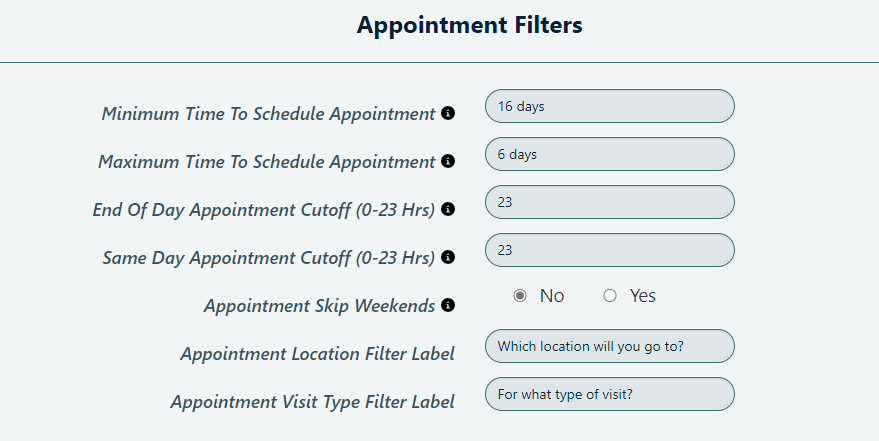
- Minimum Time To Schedule Appointment
The minimum number of ‘hours’ or ‘days’ lead time required to schedule an appointment. For example, if it is set to 6 days, and the next available appointment is on the 16th then the latest date that you would be able to make an appointment is on the 10th. - Maximum Time To Schedule Appointment
The maximum number of ‘hours’ or ‘days’ lead time to schedule an appointment. For example, if it is set to 16 days and the next available appointment is on the 16th then the earliest you could make an appointment would be on the 1st
If necessary, change the following additional rules to modify the Rolling Appointment Window:
- End of Day Appointment Cutoff. This is the number of hours in the day that can pass before your customers' appointment request will be treated as if they were making their request on the following day.
For instance, if the number you set is 12, a customer making an appointment on Monday at 1pm (the 13th hour) will be treated as if they are making that appointment on Tuesday. - Appointment Skip Weekends. If activated, this will calculate the availability window as if weekends didn't exist.
For example, imagine it's Sunday. The Appointment Window Start is set to 1 day and the Appointment Window End is set to 3 days. Because weekends don't count, this would mean that a customer creating an appointment would have to work wait 2 days (until Tuesday) for their earliest appointment, and the latest appointment they could make would be 5 days (Friday).


