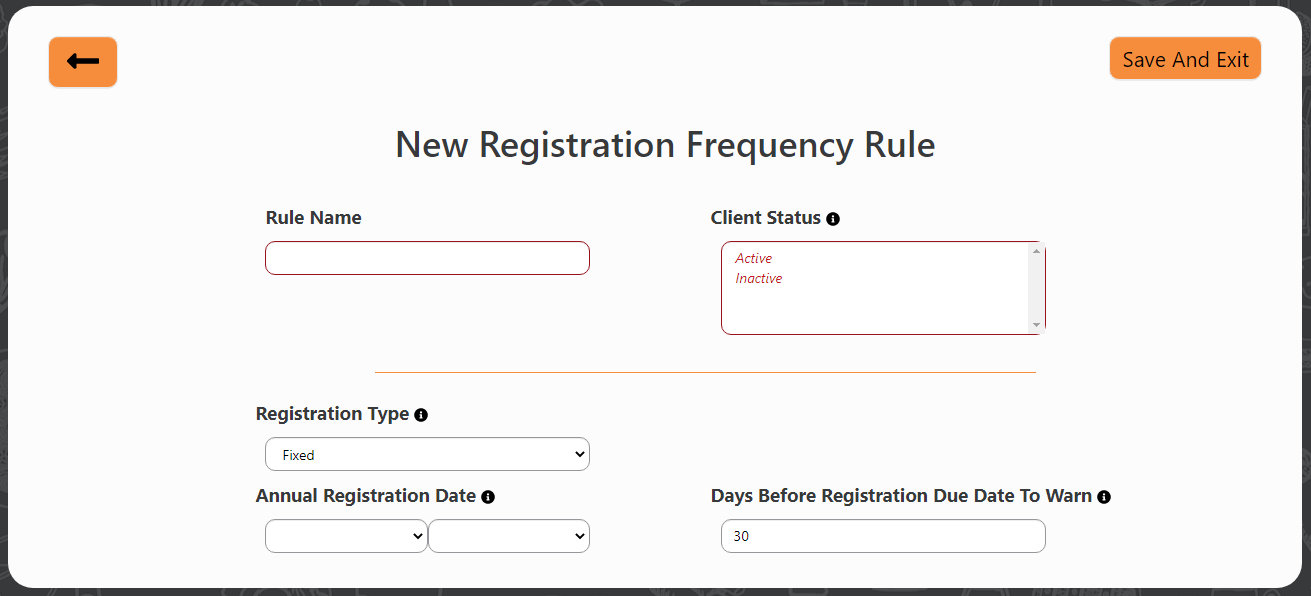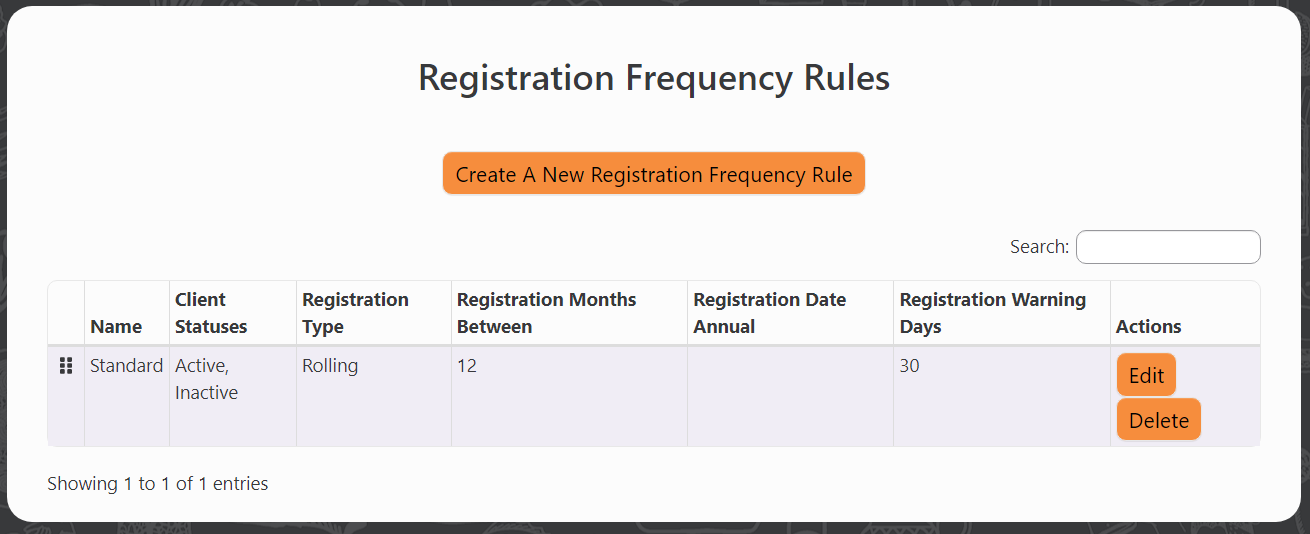Registration Frequency Rules
This article will show how to configure Registration Frequency Rules, which govern Registration Expirations.
Definition
In PantrySoft, a Registration Frequency Rule is a prescription dictating the frequency with which a Client must periodically re-register themselves. For instance, the default Registration Frequency in PantrySoft is a rolling 12 month period: each Registration "expires" 12 months after its date.
While a single Rolling Registration Frequency Rule is default, pantries may also create Fixed Registration Frequency Rules. This means creating a rule where all Registrations "expire" on a fixed date every year; for instance, you could set all prior Registrations to "expire" on June 1 of every year. When a Client's most recent Registration falls behind the rule's time interval, PantrySoft signals the User (a staff member in Dashboard or Kiosk interfaces; a customer in the Online Portal interface) that a new Registration is due.
Finally, a pantry can create multiple Registration Frequency Rules tied to different Client Statuses, if they first expand the Client Status picklist beyond its default Active and Inactive entries. (For instance, a pantry may wish to designate some Clients "Emergency Aid" clients and others "Regulars")
Adjusting Registration Frequency Rules
Perform the following steps to edit Registration Frequency Rules:
- Log in as an Admin
Log in with a Dashboard role that sees/ has access to the Setup menu. - Go to Registration Frequency Rules
Go to Setup->Visit Frequency Rules.
Creating a New Frequency Rule
New Registration Frequency Rule with Rolling mode selected.
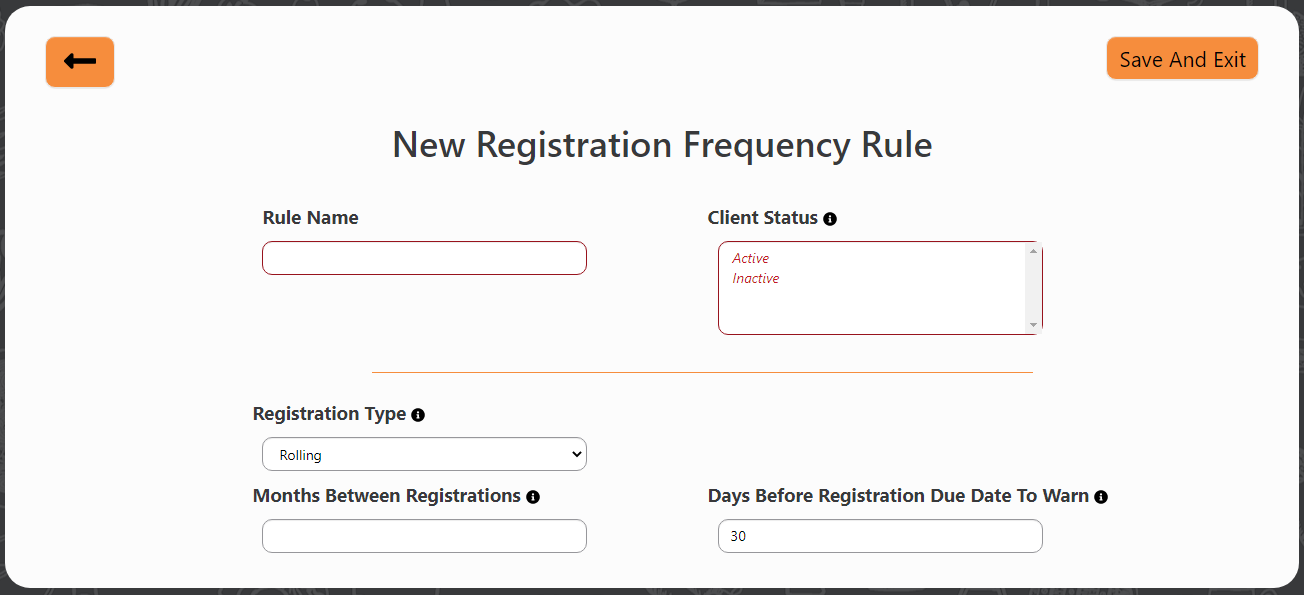
Perform the following steps to create a new Registration Frequency Rule:
- New Rule
Click Create New Registration Frequency Rule button. - Name the Rule
Enter a name for the new Rule in Rule Name field; for instance, Counseling Registration Frequency. - Select Client Status(es)
Select one or more Client Statuses to which this Registration Frequency might apply.
(For instance, a pantry might have two Client Statuses besides Inactive— Housing Insecure and Standard. That pantry might want its more transient "Housing Insecure" Clients to re-register more frequently, in case they've managed to secure more permanent housing (perhaps partially as a result of the pantry's assistance). Setting up a rule for such a population in this screen would mean selecting only their Housing Insecure Client Status for this field.) - Registration Type
Select either Rolling or Fixed for the Registration Type pulldown.- Rolling indicates an expiration "shadow" of a certain interval cast by each Registration, after which the Client will have to re-register.
- Fixed indicates a fixed date after which all prior Registrations expire.
- Days Before Registration Due Date to Warn
Select or confirm this field to establish an "expiration warning" interval behind a Client's imminent Registration expiration. When the Client record is pulled up after this interval but before an imminent expiration, the User will be warned the Client is nearing their Registration expiration, and the User will be prompted to re-register that Client. - Months Between Registrations (Rolling Mode only)
Select a Registration "shelf-life"— expressed in months— for Client Registrations. When the Client record is pulled up after this interval has passed since their most recent Registration, the User will be informed the Client is past their Registration expiration, and they'll be will be prompted to re-register that Client. - Annual Registration Date (Fixed Mode only)
Select a month and a year after which all prior Registrations will expire. When the Client record is pulled up after this date every year, the User will be informed that the Client is past their Registration expiration, and they'll be will be prompted to re-register that Client.
New Registration Frequency Rule with Fixed mode selected.