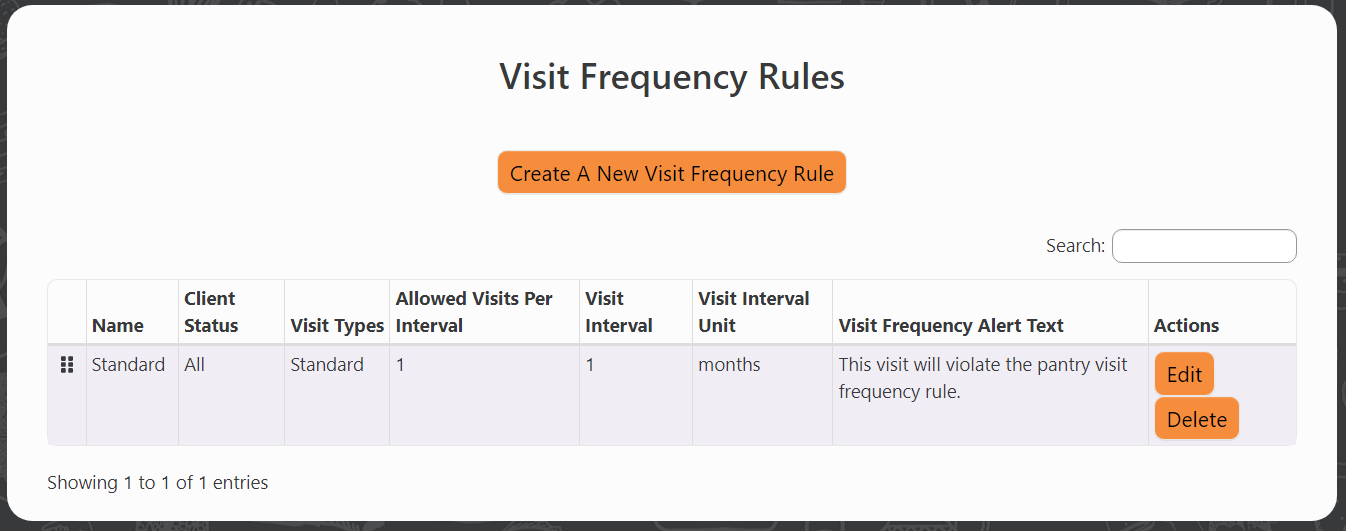Visit Frequency Rules
This article describes how admins can set up Visit Frequency Rules for their pantry
Definition
A Visit Frequency Rule in PantrySoft outlines how frequently clients can visit the pantry based on specific conditions. This rule combines a frequency (such as once per month) with factors like Visit Types and Client Statuses.
By default, PantrySoft comes with a single Visit Frequency Rule that applies to all visits, allowing one visit per month. This is customizable. See how below:
Adjusting Visit Frequency Rules
Perform the following steps to edit Visit Frequency Rules:
- Log in as an Admin
Log in with a Dashboard role that has access to the Setup menu. - Go to Visit Frequency Rules
Setup->Visit Frequency Rules.
Creating a New Frequency Rule
A Visit Frequency Rule is a group of "visit circumstances" assigned to a single frequency. Those circumstances are:
- A specific detail about the intended Client— the Client Status.
- A specific detail about the intended Visit— the Visit Type.
Administrators utilize Visit Frequency rules to specify the number of times a Client with a particular Client Status can visit for a Visit Type or program within a span of time.
In essence, a Frequency Rule encompasses all its related circumstances. For example, if a rule dictates a once-per-week visit frequency and includes both the Hot Meal Visit Type and the Sack Lunch Visit Type, a client who visits for a Hot Meal one week would need to wait until the following Monday after their Hot Meal to visit for a Sack Lunch. If administrators wish to allow these visit types separately, each with its own one-week frequency, they should create distinct Frequency Rules for each Visit Type.
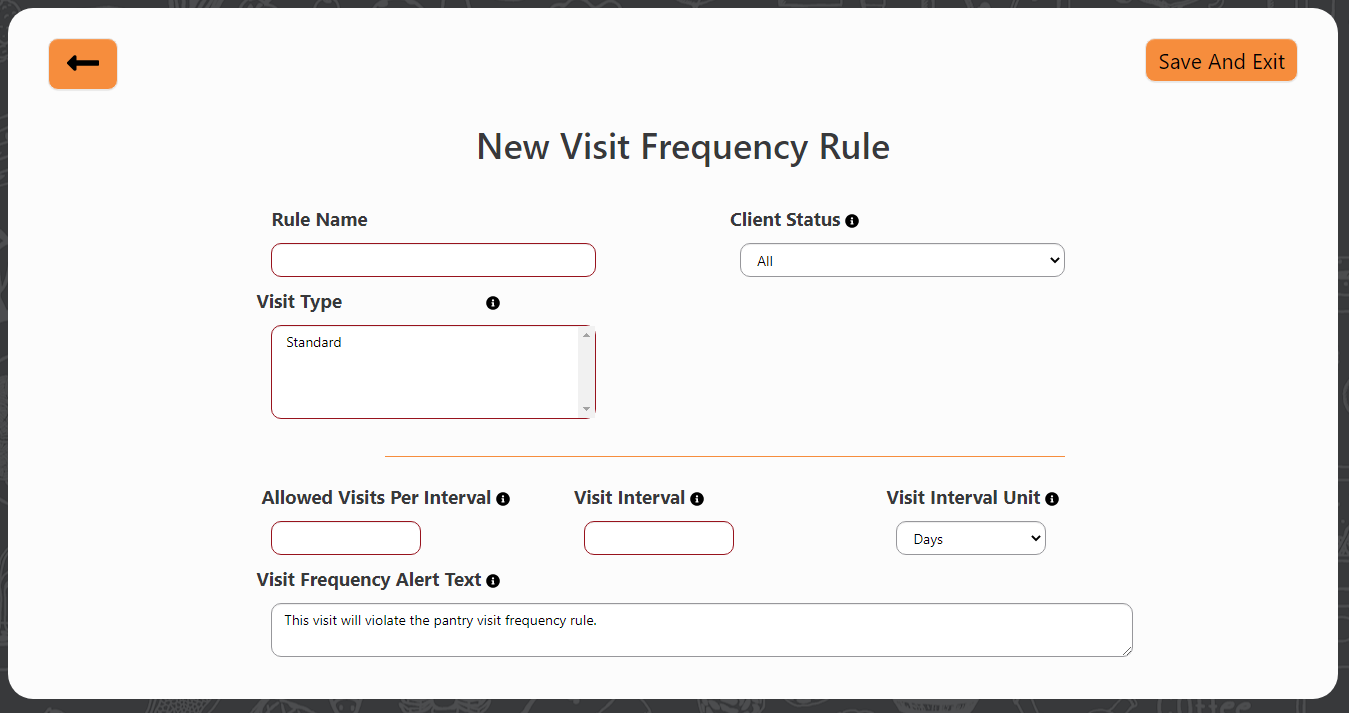
Perform the following steps to create a new Visit Frequency Rule from the Visit Frequency Rules screen:
- New Rule
Click Create New Visit Frequency Rule button. - Name the Rule
Enter a name for the new Rule in Rule Name field, for instance, Counseling Visit Frequency. - Select a Client Status (default is All)
Select a particular Client Status for this rule. For instance, a pantry might have several Client Statuses like Light Service, Moderate Service, Full Service. Such a pantry may wish to tie different Visit frequency rules to each of their three Client Statuses (Client types, basically).
(NOTE: Leave this setting on All if your pantry doesn't intend Client Status to dictate Visit Frequency.) - Select Visit Type(s)
Select a particular Visit Type or set of Visit Types to which this rule will apply.
For instance, a pantry with both Visit Types: Counseling Visit and Pantry Visit might want to create a visit frequency rule that applies only to their "counseling visits". They would then create a new rule and select only Counseling Visit Visit Type from the list. - Create a Frequency
Use the Allowed Visits Per Interval, Visit Interval, and Visit Interval Unit fields to create a Visit frequency for this rule.
For instance, "2 Visits every 1 Month" is expressed like this:
- Allowed Visits per Interval: 2
- Visit Interval: 1
- Visit Interval Unit: Month.
(NOTE: "Weeks" reset on Mondays, and "Months" reset on the first of every month. If you intend to set up a rolling frequency, like "every 7 days," or "every 30 days," use Days for your Visit Interval Unit instead of Weeks or Months) - Confirm / Edit Alert Text
Change the Visit Frequency Alert Text if desired. This is the language displayed on the popup when a User is in danger of violating this rule upon Saving and Exiting. - Save and Exit
Click Save and Exit.
Overlapping Rules? If you attempt to Save and Exit a Visit Frequency Rule that would overlap a circumstance named in another Visit Frequency Rule (selecting a Visit Type + Client Status combination covered by another rule), PantrySoft will alert you as to the overlap, and refuse to save the rule until you de-select the choice(s) causing the potential overlap.
This might require navigating back to Setup > Visit Frequency Rules to investigate.
Encountering a Visit Frequency Limitation
Visit Frequency Rules behave differently depending on the PantrySoft interface (Dashboard, Kiosk, or Online Portal). Every User set up in PantrySoft has access to the app through a single interface; for more information on setting up a User, see User: Roles.
Simple Visit Frequency warning (single or default Visit Frequency Rules)

Complex Dashboard Visit Frequency warning (multiple Visit Frequency Rules)

Following are the different presentations of the Visit Frequency Rules for each of the three interfaces:
Dashboard
In the Dashboard interface, a Visit Frequency Rule popup will warn you about a possible violation. If your pantry has a complex (multiple) Visit Frequency scheme, the popup will educate you about your pantry's various Visit Frequency Rules— specifically as they pertain to this Client at the current date and time (see Complex Dashboard Visit Frequency warning popup above for an example).
Inside the Visit screen, red Visit Types in the Visit Type field indicate the Visit Types this Client would violate, should you make one for the current date and time.
Only in the Dashboard interface can you choose a red/ "forbidden" Visit Type and still Save and Exit.
Kiosk
The Kiosk interface offers the same experience as the Dashboard Visit Frequency warnings (see Dashboard section immediately above), with the following exceptions:
- The Kiosk interface will not let you open a Visit screen at all if there are no black/ "authorized" Visit Types available to this Client at this time.
- You cannot Save and Exit a Visit if you have chosen a red/ "forbidden" Visit Type.
Online Portal (special)
At the time of this writing, Online Portal customers can only reserve one future appointment at a time.
For this reason, Online Portal customers will only encounter frequency rules if they try to schedule an appointment too soon after a recent, past appointment. In this case, the screen will simply neglect to show them appointments which would violate the pantry's Visit Frequency Rules.