This article contains information about essential PantrySoft records and the screens that create and modify them.
3 Interfaces (Dashboard, Kiosk, Portal)
PantrySoft has three major interfaces through which employees and self-check-in clients can access the program:
- Staff Dashboard (for full feature set),
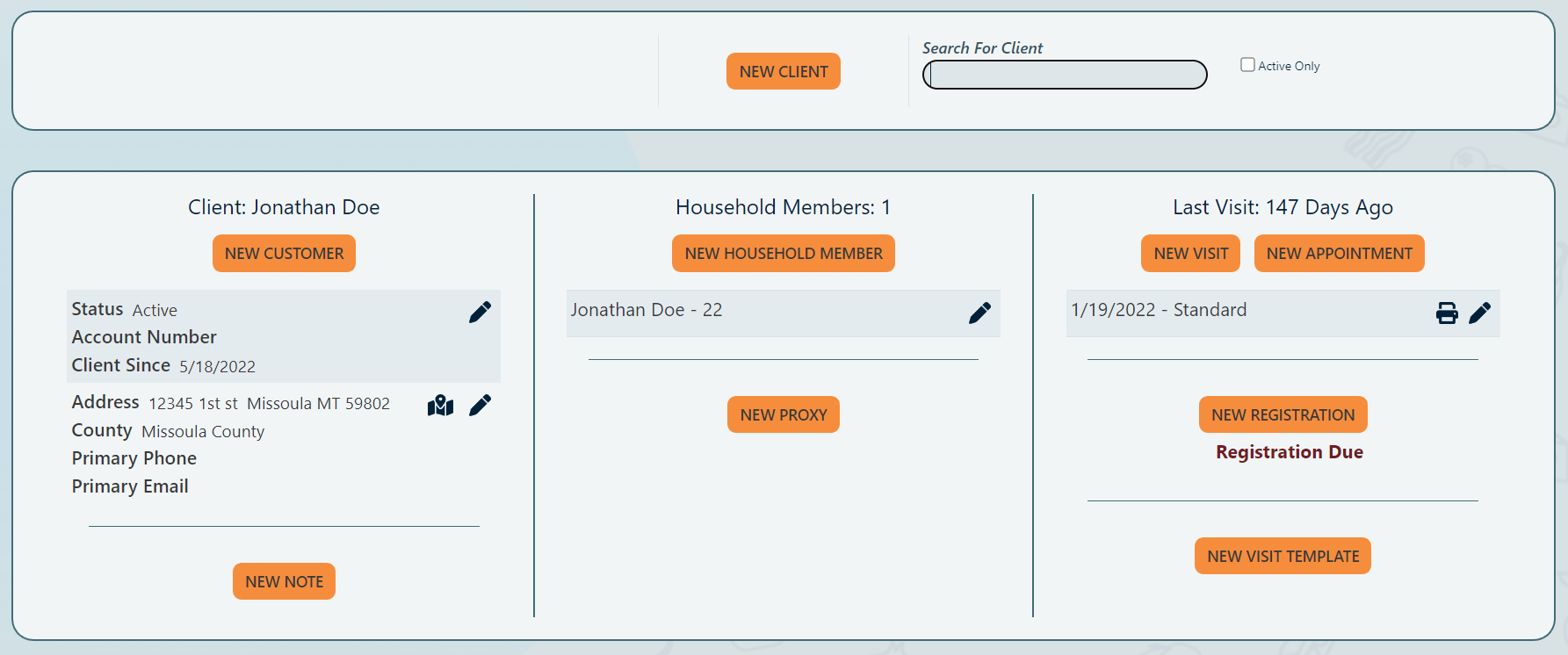
- Express Kiosk (for streamlined in-person user experience)
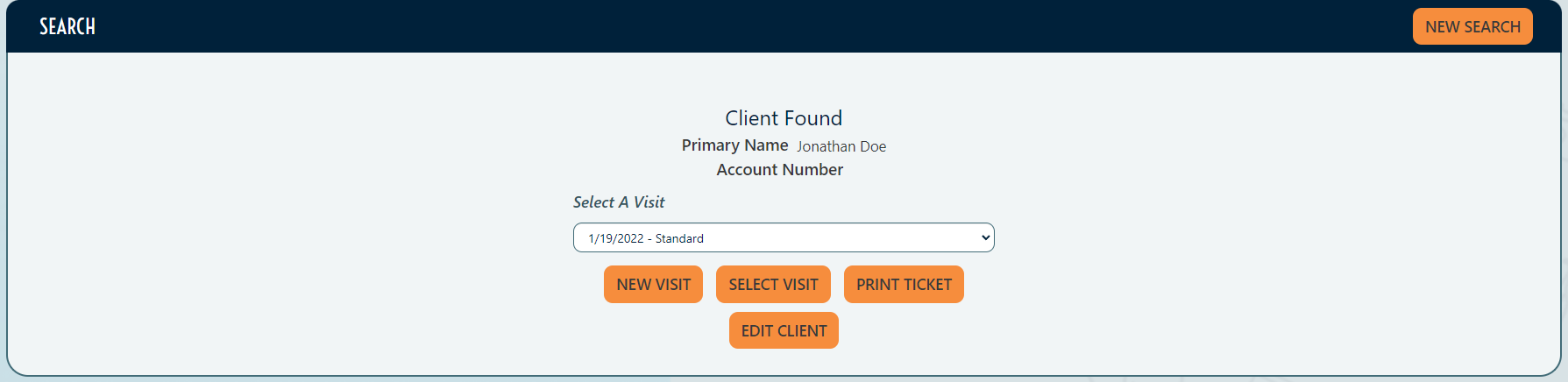
- Client Portal (Online access for pantry clients)

Basic Records / Core Screens
Workflows
The most basic PantrySoft setup workflow is as follows:
- A PantrySoft master "Organization" record is created by the system.
- PantrySoft staff creates an inaugural admin-type User who has access to the full feature set including Organization settings, reports, etc.
- Admin staff at the new Organization logs in as the new User and makes other Users, often with more limited set of permissions as befits the various roles of their staff.
The most basic and typical PantrySoft intake workflow is as follows:
- Client records are created to represent an entire household when they first come in.
- Household Member records are then created and attached to the base Client record, representing each person in the household.
- A Registration record is recorded to establish eligibility of household-wide information, and this will "expire" a year later.
- A Visit record is created to represent the first time the household's received goods and services. If the pantry tracks who gets which goods and services, Visit Items will be attached to this visit.
Term Descriptions and Articles
The following articles describe the bolded terms in the workflow descriptions above (as they appear on the Staff Dashboard):
Why do core feature articles assume a Dashboard Interface?
In PantrySoft, data is organized around the "Client" record. All other records (visits, household members, etc.) attach to Client Records. This is exactly how the Client Dashboard in the Dashboard Interface is organized visually. Each section on the dashboard is a record attached to the client you've loaded into the dashboard. This makes the dashboard interface the ideal teaching tool for learning about core PantrySoft functionality.
- Users. The User screen shows, and stores settings tailored to each member of staff using Pantrysoft. These settings control their access to certain screens and operations.
Read about Users (create, edit, delete). - Clients. Client records are the base record to which all other records (household members, addresses, visits, etc.) are attached. Client records in PantrySoft are best thought of as a household, rather than its individual members.
Read about Clients. - Household Members. Household Members in PantrySoft are the actual people attached to a household. On the dashboard, each household member has their own screen to which you can attach custom questions specific to each member.
Read about Household Members. - Registrations. Registrations in PantrySoft are a record of information pertaining to the entire household, typically gathered annually. They're typically used to gather household eligibility information, and to record semi-permanent information about the household. By default, PantrySoft will prompt a Registration screen for brand new households, and then again every year after the prior registration was recorded.
Read about Registrations. - Visits. Visits in PantrySoft are a record of a moment in time where Clients and their constituent Household Members received services. In the dashboard, saved Visits are located in the event roster chronologically with Appointments.
Read about Visits.